Now we’ll create the notification email that gets sent to the site visitor right after they submit the form.
We’ll copy the Admin Notification email, and then customize the email.
5.1. At the top of the screen on the left side, click the Notifications tab:
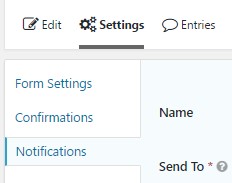
5.2. The screen showing the list of Notifications for your form appears:
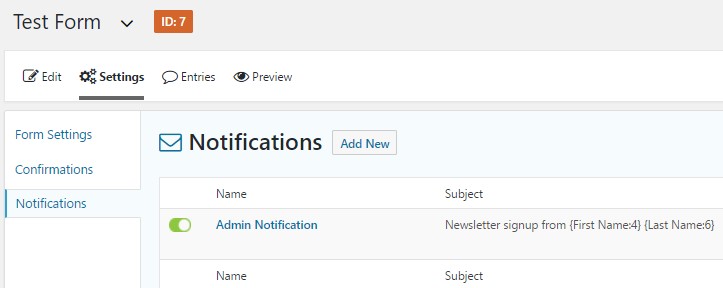
5.3. Hover your cursor over Admin Notifications. Three possible actions appear – Edit, Duplicate, and Delete.
Click Duplicate.

The screen refreshes to show a new copy of the Admin Notification:
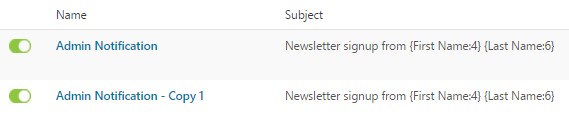
5.5. Click Admin Notification – Copy 1. The notification screen appears in Edit mode.
5.6. In the Name field, select the text “Admin Notification – Copy 1” and change it to:
Newsletter Subscriber Notification
5.6. In the Send To field, click Select a Field:

5.7. The screen refreshes, and a Send to Field box appears:
![]()
5.8. Click the down-pointing triangle and choose Email from the popup list.
5.9. In the From Name field, enter your name.
5.10. In the From Email field, enter your email.
5.11. In the Reply To field, enter your email.
5.12. Select and delete the text in the Subject field, and type:
Thank you for subscribing to our newsletter
Tip: At some point in the future, the site visitor may go digging through their inbox trying to find this email. You may want to make the Subject line as descriptive as possible, e.g. include the official name of the newsletter, to make it easier for them to find in a crowded inbox.
5.13. Select and delete the text in the Message field. Enter:
Thank for subscribing to our newsletter.
…then add any additional information you want them to know, e.g. how frequently they will receive the newsletter, what format the newsletter comes in, how to contact you if they have questions, and how to unsubscribe from the newsletter.
5.14. Scroll to the bottom and click Update Notification.
