The Symptom
Have you looked at your website menu lately and noticed something missing?
Is it the site menu?

In the illustration above, the site menu has disappeared, replaced by three horizontal lines at the left of the shield logo.
Why This Happens
The CALS WordPress theme is designed to be mobile-friendly. When the site is displayed on a narrower screen, the menu collapses and is replaced with a menu icon:
![]()
If you click or tap the menu icon, a vertical menu appears at the left side of the display:
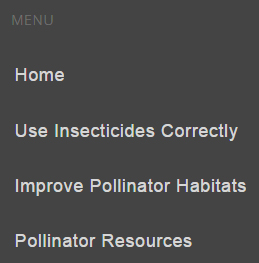
The collapse can also be triggered if you have a lot of menu entries with long text descriptions. The menu is collapsed to prevent an ugly menu wrap.
How to Get Your Menu Back
To get your menu to reappear on larger displays, you will need to edit your menu entries for length.
Please take some time to consider these entries, particularly if you use abbreviations. Changing the menu entries can confuse site visitors, particularly if you rearrange the order of the menu entries. Consider asking opinions from a few people who regularly use your website.
To edit the menu entries:
- Login to WordPress.
- On the WordPress Admin Dashboard, choose Appearance..Menus. The Menus screen appears.
- Select the menu you want to edit.
- On the right side of the screen, in the Menu Structure section, Click the down-pointing triangle for the menu entry you want to edit:

- The menu entry’s properties appear:
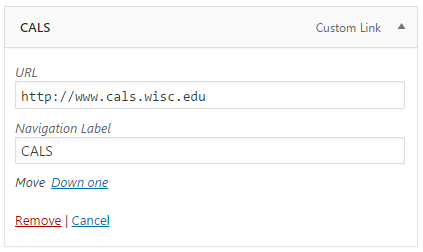
- Edit the Navigation Label.
- Click Save Menu.
- View the homepage and see if the menu has reappeared. If not, continue to shorten the entries until the menu reappears.
IMPORTANT:
Be careful editing the menu, as the menu does not have a “revert” feature if you delete something and decide you want it back.
